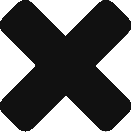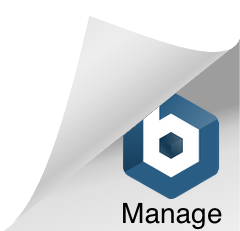QuickBooks Workforce: Instructions on Accessing Your Paychecks and W-2’s Online
Accept Workforce Invite From Orion Consortium
- Look for an email from Intuit Services ([email protected]) with a subject “Finish setting up with Orion Consortium.”
- Open the email, then select the Get access for paychecks link to accept the invite. Remember that you can only use this link once.
- Create an Intuit account, or sign in with your existing one. An Intuit account lets you access multiple Intuit services using a single login. If you have a Mint or Turbotax account, you can use the same login for your QuickBooks Workforce.
- Your invite is valid for up to 30 days from when it was sent by your employer.
Sign in to QuickBooks Workforce
- Open a browser on your computer or mobile device. QuickBooks Workforce runs smoothly on latest versions of Chrome, Firefox, and Safari (for Mac).
- Go to workforce.intuit.com and sign in. If you forgot your password or user ID, select the I forgot my user ID or password link and follow the onscreen instructions.
View, Download, or Print Your Paychecks
- Go to Paychecks.
- View, download, or print your latest paycheck or past paychecks.
View Available Time Off, YTD Earnings, Tax Information
- Your “Paychecks” screen instantly gives you information on your PTO, YTD earnings and taxes.
View, Download, or Print your W-2’s
- Go to W-2 menu.
- Select the W-2 copy that you want to view or download (and then print).
- For added security, you might have to verify your phone number or some of your personal info first.
Turn On Notifications for New Paychecks
- Make sure to get an email reminder every time your new paycheck is available.
- Go to Settings ⚙.
- Under Settings, select Email Notification.
- Select Send me an email when new pay stubs are available.